如何制作Win11启动盘全新安装Windows11系统?
如何制作Win11启动盘全新安装Windows11系统?随着Win11系统的发布,很多用户都想升级体验一番,而且微软还公布了几种升级Win11的方法,今天小编就为大家带来制作Win11启动盘全新安装Wind11系统的方法,感兴趣的小伙伴们不要错过了哦,一起来看看吧。
做好备份工作。例如将你系统盘中的文件移动到非系统盘或 U 盘。
打开微软官网:
https://www.microsoft.com/zh-cn/software-download/windows11
下载创建 Windows 11 安装媒体工具,生成 ISO 镜像进行升级,如下图:
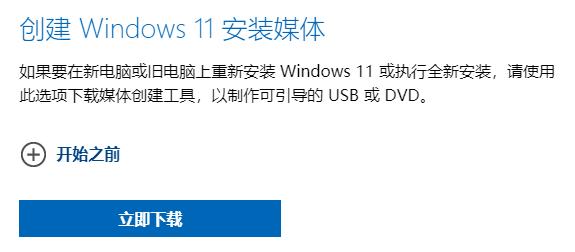
下载完成后运行 MCT 工具,为避免意外最好使用管理员身份运行。然后选择你所需要的 Windows 11 版本和语言,记得去掉“对这台电脑使用推荐的选项”勾选。
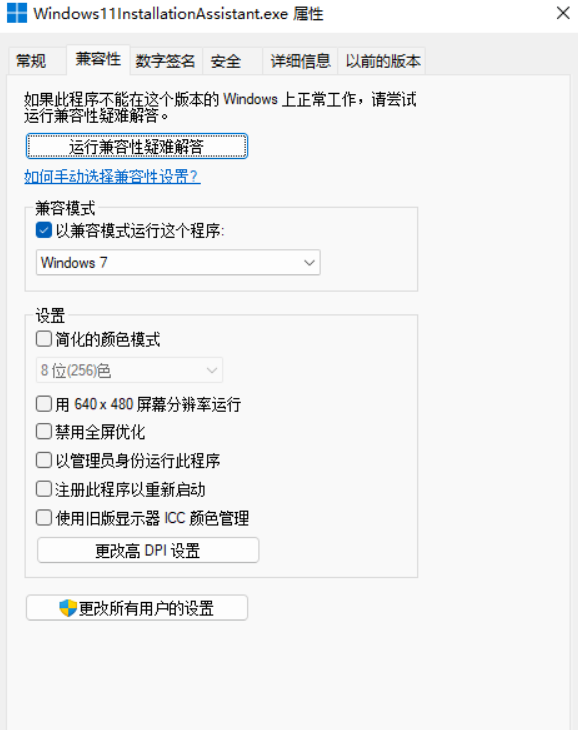
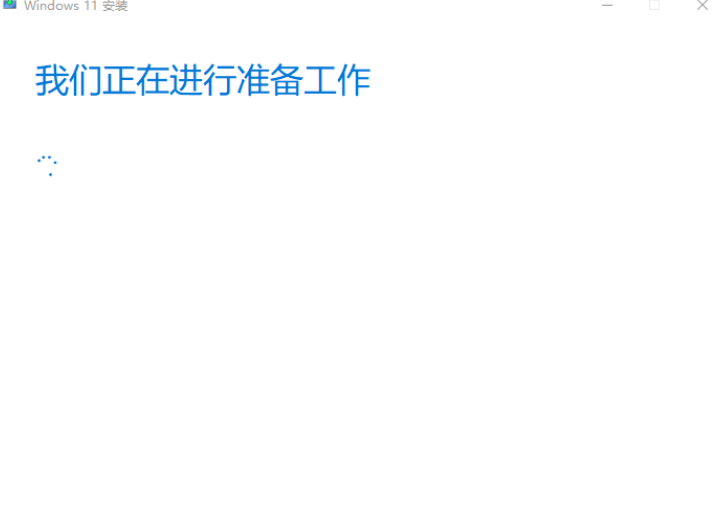
之后请选择制作启动盘(此操作会清空 U 盘数据,操作前务必备份好 U 盘中数据,确保 U 盘中没有数据)还是直接生成 ISO 镜像文件。
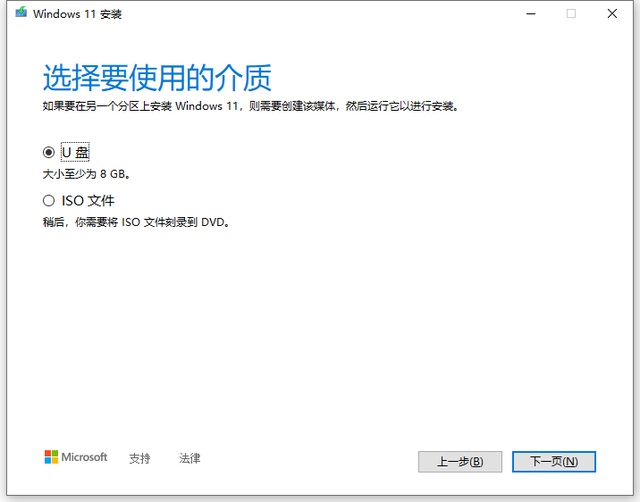
耐心等待即可。
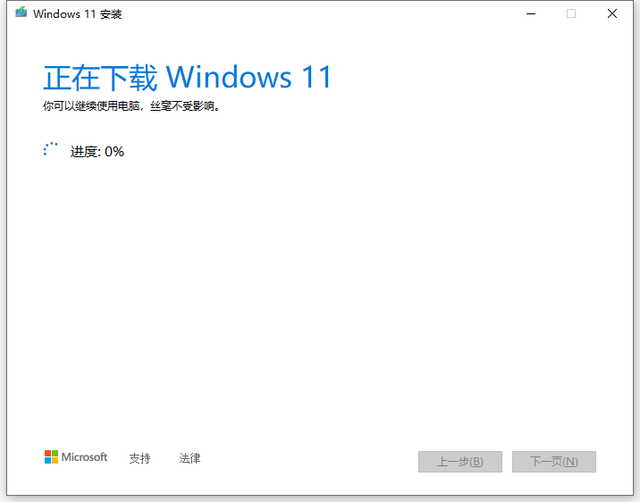
制作完成后可通过你生成的媒介为实体机或虚拟机安装 Widows 11,安装正常装机步骤全新安装即可。








