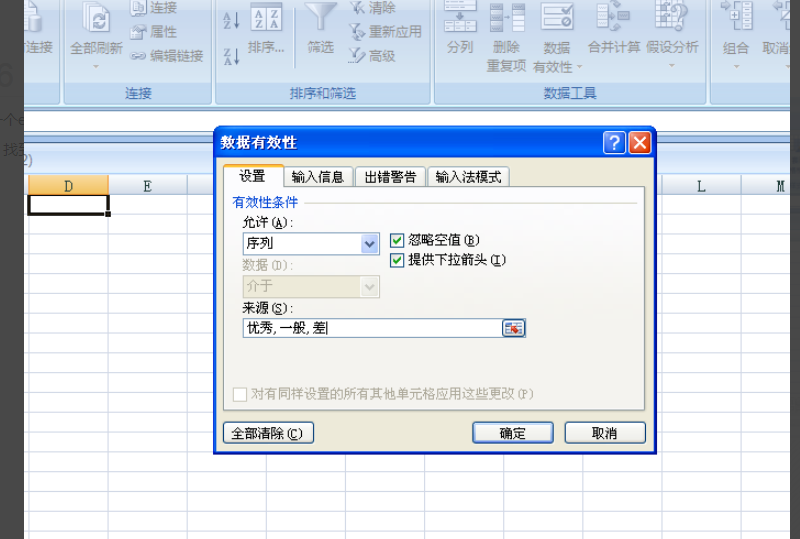excel怎么做选项框?在excel表格里,设置选项框能够让整个文件的数据筛选以及定位更方便快捷,那要怎么设置下拉选项框筛选呢?具体的步骤教给大家,一起来看看吧。
excel怎么做选项框?
1、打开excel表格,选中要设置的单元格,在顶部的菜单栏里找到数据点击进入。
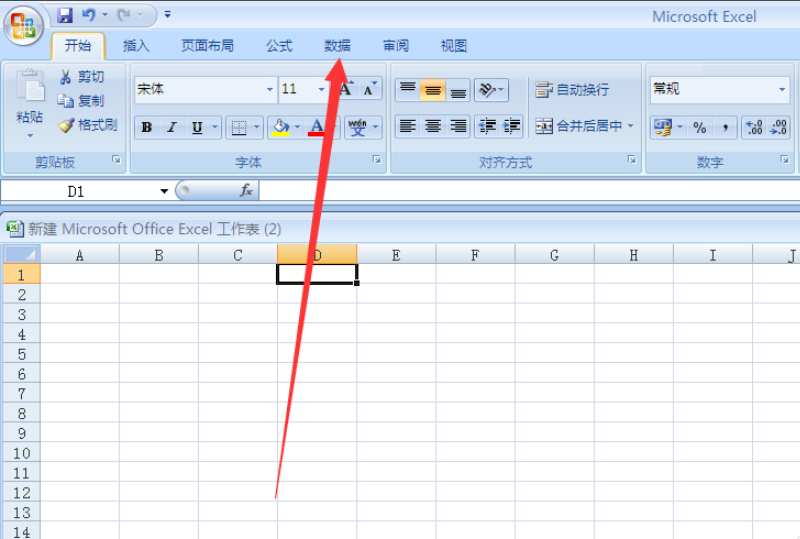
2、在出现的选项中找到数据有效性,点击进入
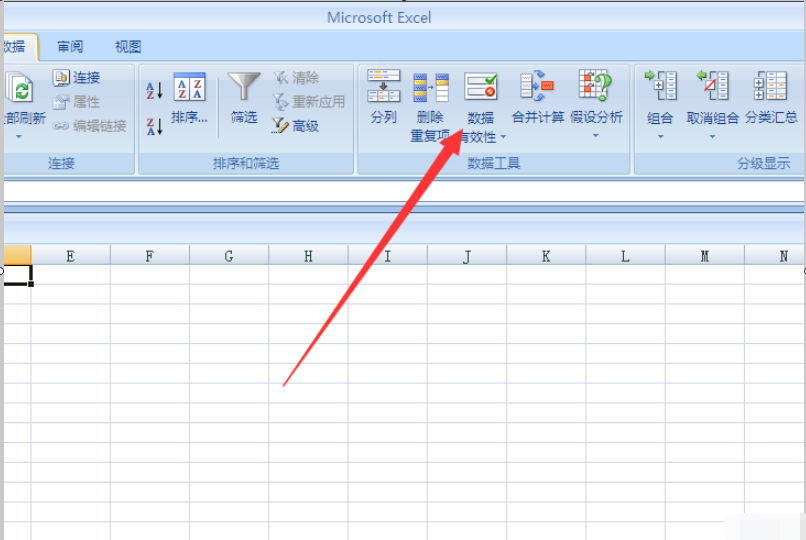
3、弹出界面如图,点击允许中的下拉三角
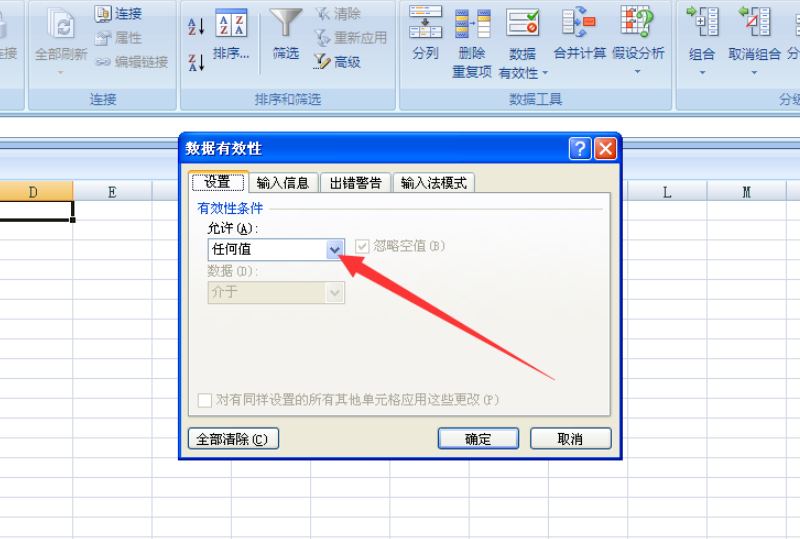
4、找到序列,点击选择
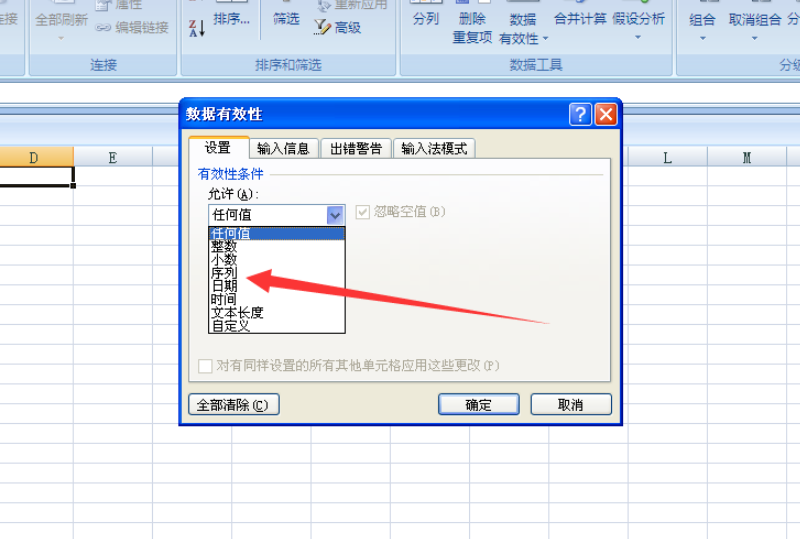
5、在出现的来源框中,输入要设置的选项,例如,优秀,一般,差,注意要用英文的逗号隔开
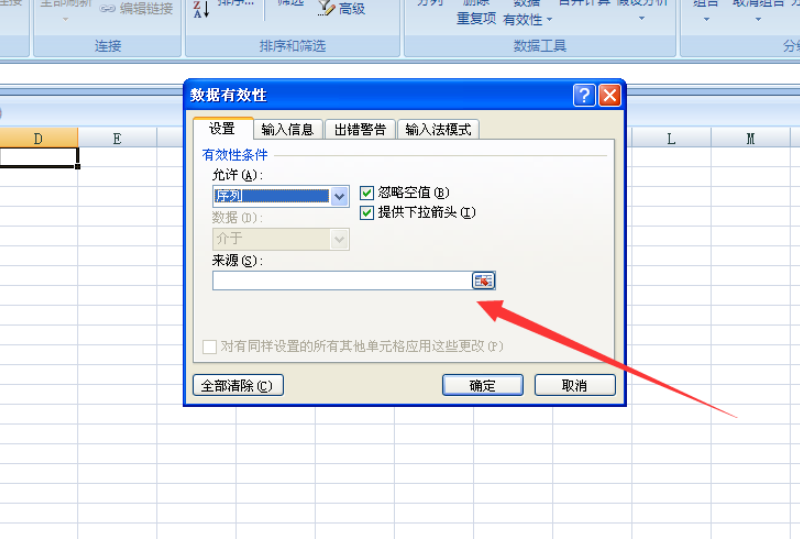
6、最后确定,这样在单元格内就出现了下拉选项,选项内容就是优秀,一般,差