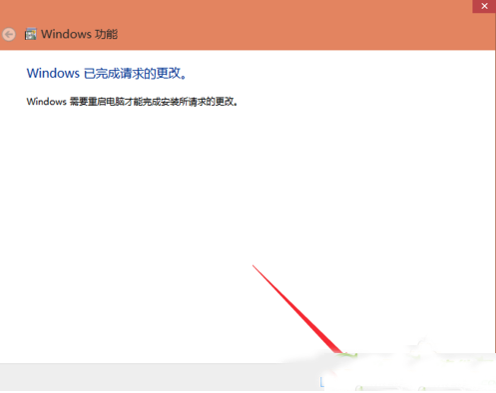Win10怎么卸载ie浏览器?
Win10怎么卸载ie浏览器?微软虽然一直在改进ie浏览器,但是对于用户来说,第三方的浏览器更方便使用,同时因为系统默认使用ie浏览器打开,所以很多小伙伴都想把ie浏览器卸载,那要怎么卸载ie浏览器呢?来学习下具体的教程吧。
Win10怎么卸载ie浏览器
1、点击Win系统的菜单按钮,再点击弹出菜单里的控制面板;
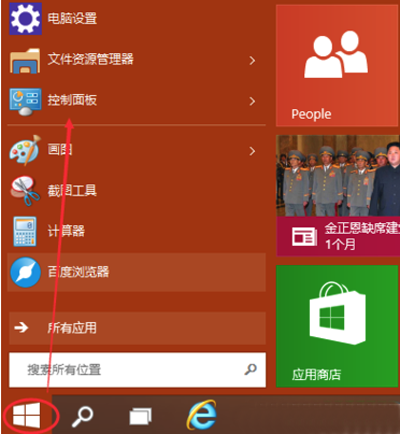
2、点击控制面板窗口里的“程序”;
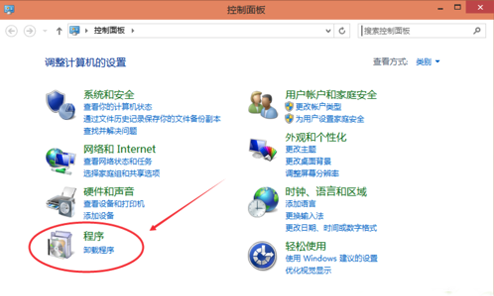
3、在程序窗口里点击启用或关闭Windows功能;
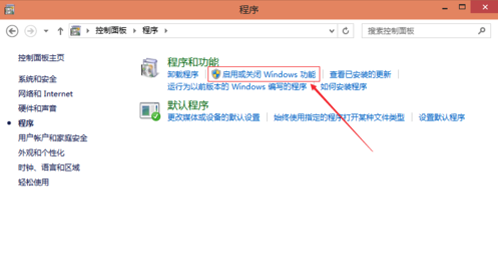
4、点击后弹出Windows功能对话框,找到Inetrnet Explorer 11,点击前面的勾勾,将其勾勾去掉;
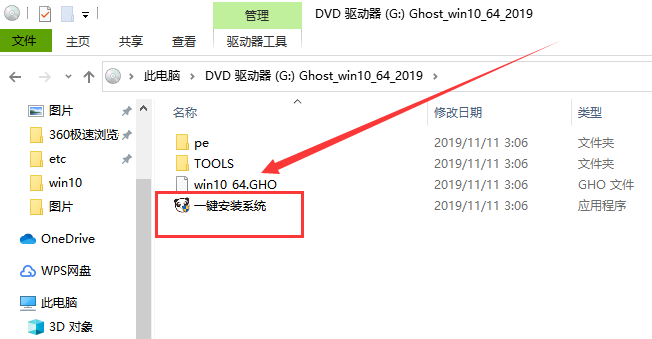
5、去掉Inetrnet Explorer 11浏览器前面的勾勾时,弹出提示关闭Inetrnet Explorer 11可能会影响计算机上安装的其他Windows功能和程序对话框,点击是;
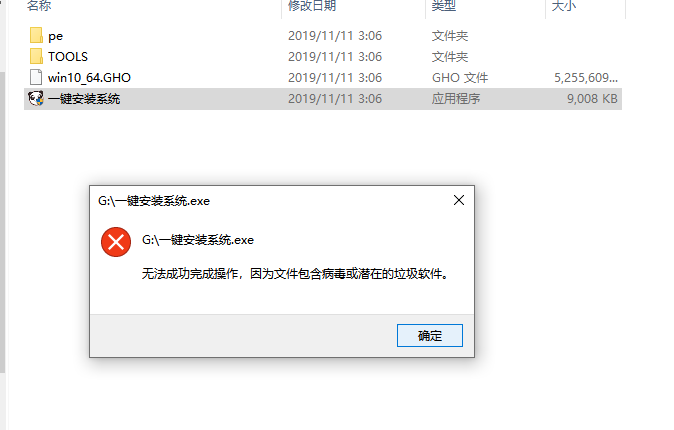
6、IE浏览器前的勾勾去掉了,点击确定;

7、稍等一会,IE浏览器就被卸载了。系统提示需要重启电脑IE浏览器的变更才会生效。